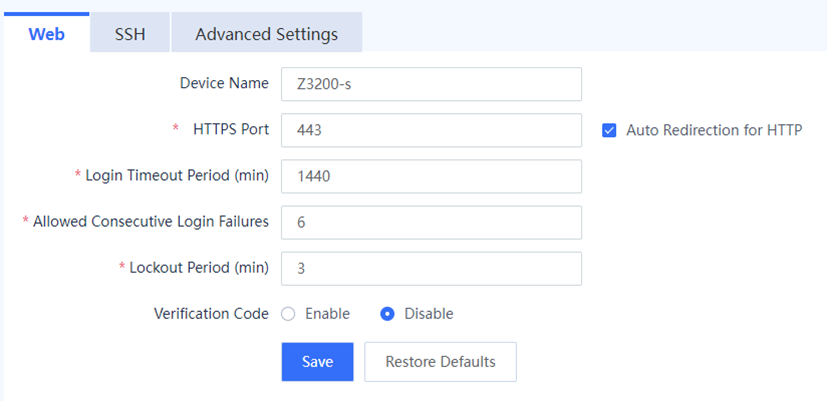
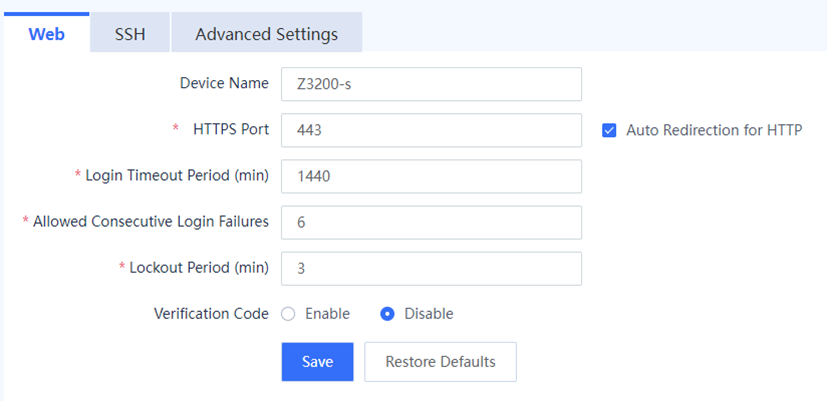
| Item | Description | Remarks |
| Device Name | Name of the device. In integrated deployment on Ruijie Cloud, you can view the modified device name on the Ruijie Cloud platform and master device. | [Example] RG-WALL |
| HTTPS Port | Port number used by the web service. The device supports automatic HTTP redirection. When users access the management address through HTTP, they are automatically redirected to the HTTPS address. | The default value is 443. [Example] 443 |
| Login Timeout Period | Period of time within which if no operation is performed after login to the web management page. The system displays a prompt of login timeout when the administrator tries to log in to the web management page again. | l Enter an integer in the range of 0 to 1440, in minutes. l The default value is 30 minutes. [Example] 30 |
| Allowed Consecutive Login Failures | Number of consecutive incorrect password attempts. If a user enters an incorrect password for a number of times exceeding the value specified by this parameter, the system automatically locks the user. | l Enter an integer in the range of 0 to 10. l The default value is 6. [Example] 3 |
| Lockout Period | Period of time within which the automatically locked user is not allowed to log in to the web management page. | l Enter an integer in the range of 0 to 30, in minutes. l The default value is 3. [Example] 30 |
| Verification Code | Whether a verification code is required for login to the web management page. | By default, the value is Enable. [Example] Enable |
| Welcome to Ruijie Community (https://community.ruijie.com/) | Powered by Discuz! X3.2 |