|
I Applicable Scenario A Reyee gateway, switch, or wireless device is managed on the Ruijie Cloud. And now it need to be accessed remotely via Ruijie Cloud for maintenance or configuration. II Access Steps Navigate to the device list of the project, then click "eWEB" after toggle the target device. 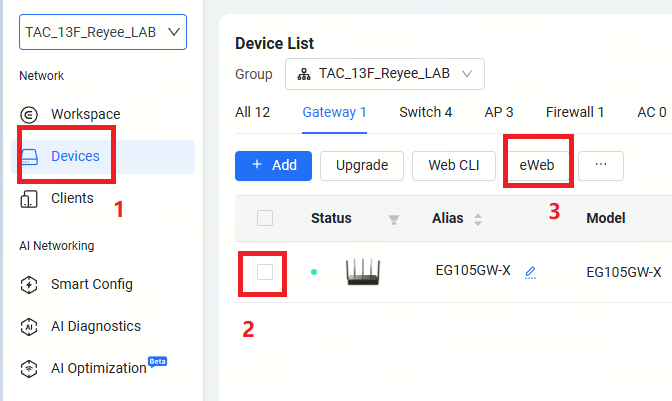 The eWEB of the device will pop up after a few seconds. 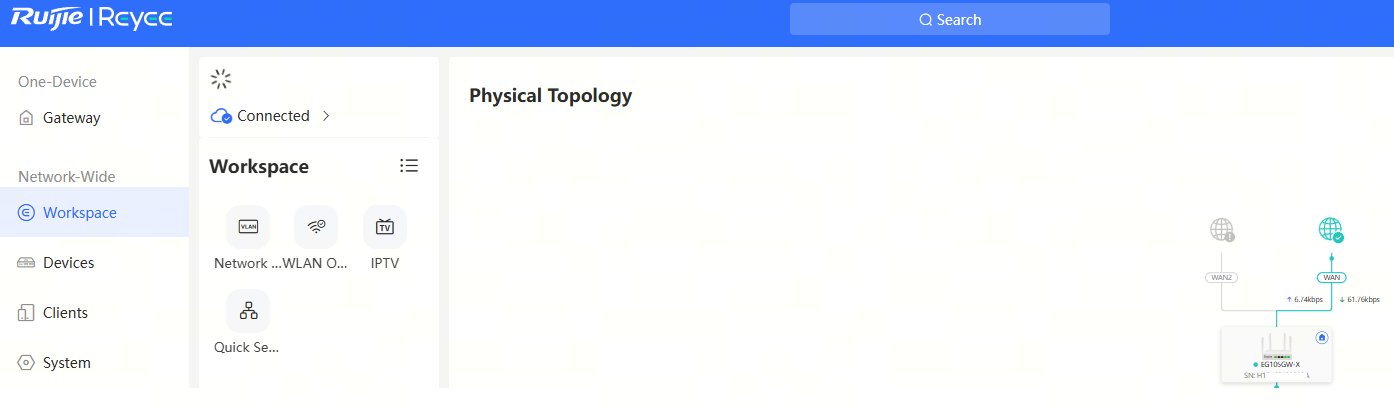 If the eWEB pop-up is prevented by the browser, click any of the option in the proumpted message to access the eWEB 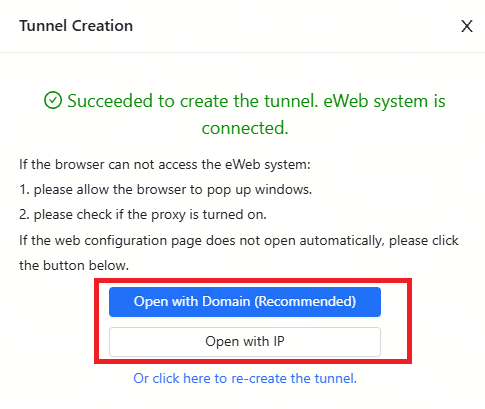 Tunnel status can be viewed in the device management page. To access it, click the icon of the device 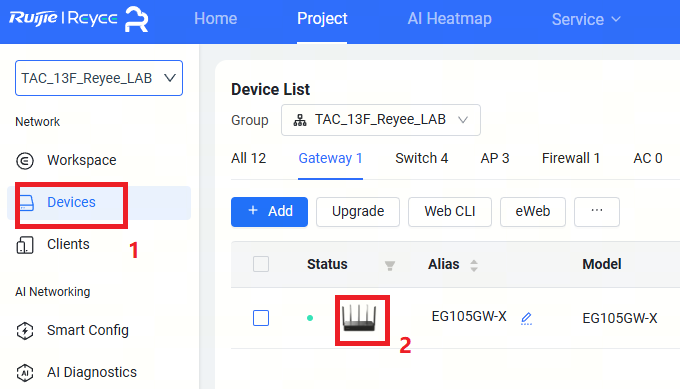 If an existing tunnel has expired, you can disable the tunnel and create it again 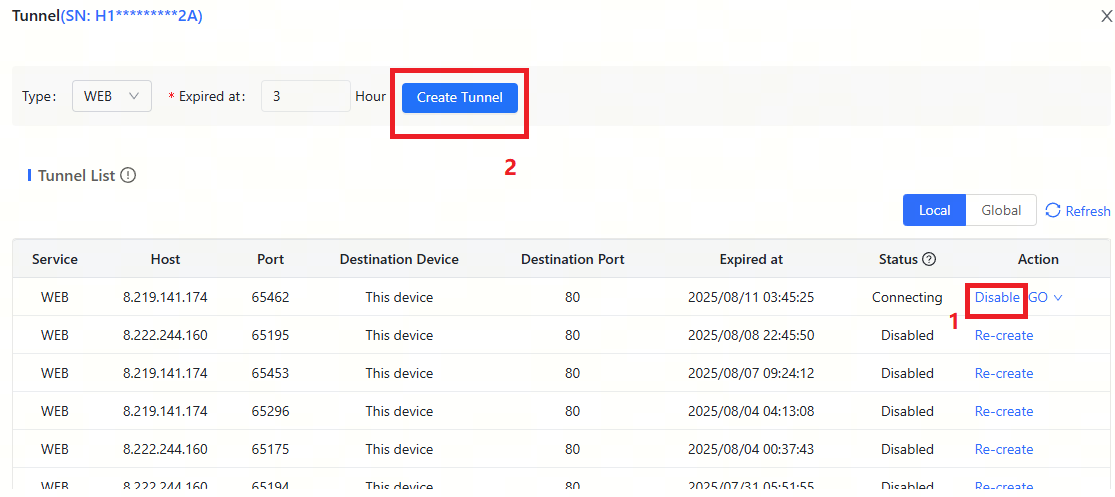 Tips When accessed via the cloud tunnel, the ES series switches may ask for a password. In such case, you can try the password in the "Device Config > Project Password" 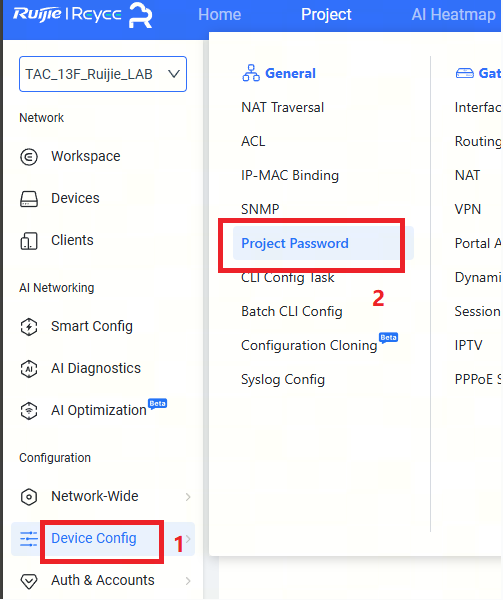 |
This site contains user submitted content, comments and opinions and is for informational purposes only. Ruijie may provide or recommend responses as a possible solution based on the information provided; every potential issue may involve several factors not detailed in the conversations captured in an electronic forum and Ruijie can therefore provide no guarantee as to the efficacy of any proposed solutions on the community forums. Ruijie disclaims any and all liability for the acts, omissions and conduct of any third parties in connection with or related to your use of the site. All postings and use of the content on this site are subject to the Ruijie Community Terms of Use.
More ways to get help: Visit Support Videos, call us via Service Hotline, Facebook or Live Chat.
©2000-2023 Ruijie Networks Co,Ltd